Find the answers to all of your office training and management questions. We’re here to help you navigate your path to a happy, healthy, and successful dental practice through effective leadership.

General questions and answers about Front Office Rocks.
It is our recommendation that new employees are given 1 hour a day to focus on training away from the business of the office and 1 hour a week for existing employees. Continual training and cross-training is key to developing your team and building an amazing dental office.
These courses are self-paced and can be done anytime that works for you or your team members.
You can train up to 20 team members plus the Group Administrator under one account.
Laura does accept private bookings on a very limited basis and based on availability. Scheduling is done by submitting a request on our Event Speaker Request page.
The best way to reach out to our team for support is to use the Live Chat bubble on the bottom right-hand corner of our website.
When reaching out to our team for support, please include your name and email address so we can quickly locate your account.
Please include the specific details of the issue you are encountering, including your browser type and settings, the error you are experiencing, and the clicks you made and/or steps you took that led to the error. This will help us more quickly troubleshoot your problem.
Discover what skills and education dental practice professionals are required to obtain.
Front Office Rocks has been approved by the AGD under the 550 Practice Management Code to offer continuing education credits (CE) for our online training modules, webinars as well as our live events.
Front Office Rocks offers continuing education for several courses. Below is a list of courses and their corresponding CE credit value.
Reception & Telephone Skills >> Total CE Hours: 7 Hours
Treatment & Case Presentation Skills >> Total CE Hours: 4 Hours
Recare, Reactivation & Closing the Back Door >> Total CE Hours: 4 Hours
Patient Financials & Insurance >> Total CE Hours: 7 Credits
Productive Scheduling >> Total CE Hours: 4 Credits
Office Culture & Making It Great >> Total CE Hours: 17 Credits
Dental Assistant Skill Building >> Total CE Hours: 6 Credits
Dental Hygienist Skill Building >> Total CE Hours: 4 Credits
Marketing Your Dental Practice >> Total CE Hours: 5 Credits
Dentist & Office Manager Skill Building >> Total CE Hours: 11 Credits
Practice Management Software >> Total CE Hours: 8 Credits
Scheduling Mastery >> Total CE Hours: 3 CE
How to Hire Rockstars >> Total CE Hours: 3 CE
Everything You Need to Know if You Are New To Dental >> Total CE Hours: 3 CE
Once you have completed an entire course visit your CERTIFICATES tab to access all of your generated certificates. Your certificates can be downloaded, printed, or shared.
As a virtual training resource, we sometimes put on live events. Find out about them here!
Laura’s curriculum can be customized to suit any combination of Doctor, Team Leaders and Team Members. Our team will work with you prior to your event to ensure the content fits your specific needs and requirements.
Laura’s lectures can range anywhere from 1 hour to multiple days. Contact us today to discuss your unique needs and secure Laura for your next event.
Laura does accept private bookings on a very limited basis and based on availability. Scheduling is done by submitting a request on our Event Speaker Request page.
Certainly! We understand the importance of hearing from those who have experienced Laura’s speaking engagements firsthand. We have gathered a selection of recent surveys and testimonials from audience members, allowing you to gain valuable insights into their experiences and impressions. Don’t just take our word for it; these testimonials offer genuine feedback that speaks to the impact and value of Laura’s presentations.
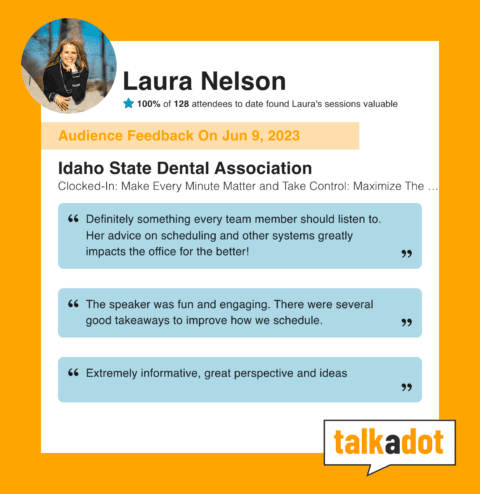
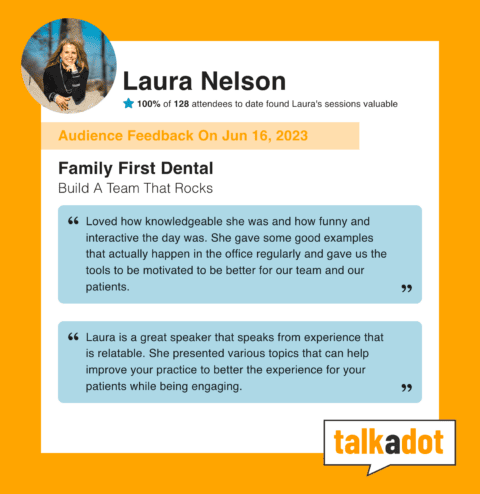
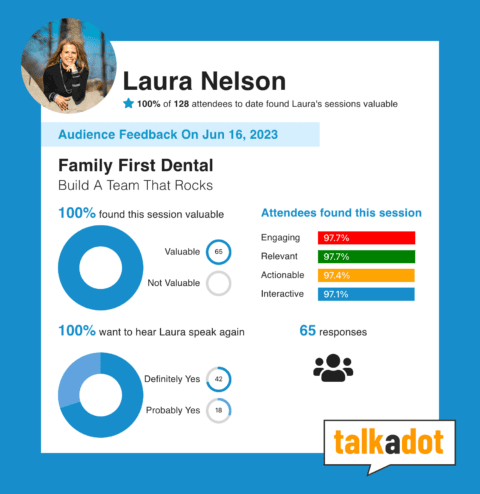
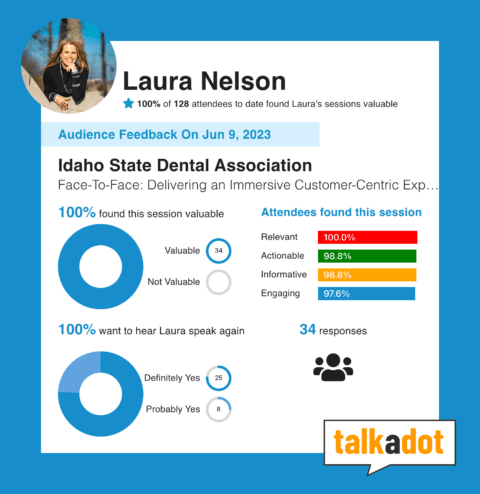
Laura is a dynamic and engaging speaker, captivating audiences with her interactive delivery style. She seamlessly incorporates storytelling into her presentations, creating an interesting, educational, and motivating experience for attendees. By involving the audience through interactive elements and sharing relatable anecdotes, Laura leaves a lasting impression, ensuring that her speeches are not only informative but also deeply inspiring.
Absolutely! Laura is a highly adaptable and versatile speaker who can customize her content to suit the specific needs of your event. Whether you require a short and impactful session or a multi-day event, Laura has the expertise to deliver a remarkable experience. She has spoken for as little as 10 minutes in speaking competitions and conducted two-day events at her own Front Office Rocks conferences, showcasing her ability to captivate audiences across varying timeframes.
Laura is an exceptional professional speaker specializing in the dental industry with over 20 years of experience as a dental office manager. Her expertise and knowledge make her a trusted authority in the field. With a Master’s Degree in Organizational Development, Laura covers a comprehensive range of topics vital to the dental profession, such as dental management, customer service, systems, and culture. She seamlessly combines real-world experiences with her educational background to offer practical and actionable strategies that leave audiences inspired and equipped to make positive changes in their own practices. As an author of two highly acclaimed books in the field, Laura demonstrates her commitment to sharing knowledge and insights. Event organizers can expect an exceptional experience for attendees by booking Laura as a speaker, as her unparalleled expertise, engaging speaking style, and customized lectures ensure a lasting impact that exceeds expectations.
Laura will customize her lecture based on the needs of your specific event. Her speaker packet provides a general overview of some of her current popular lectures. Click here to download her speaker packet today and learn more.
Get to grips with how your training account works and who has access to the courses and videos.
Yes, both our monthly and annual memberships are set to automatically renew unless a Pending Cancellation request is submitted prior to the next billing date.
Once a cancellation has been received by our system, your account will remain active and your team will continue to have to have access to their student accounts, the website and our training resources until the evening prior to the commencement of your next billing cycle.
Once logged into your manager account, go to your My Profile page from the main menu. Choose the “My Group” tab and then select the ‘member’ tab. Enter the new student’s email address, and define their role. Your new student will receive an email providing a link to set up their password, details on how to get started, and an additional email welcoming them to Front Office Rocks. You may add up to 20 students on one account.
From your dashboard, visit your group tab. Then select members. From here you can see pending invitations to your group and manage your existing members. When you hover over a pending invitation there will be an option to copy thier invite link. You can then open your email inbox and send a message directly to your pending team member.
The site also sends out a password link via email. Be sure to ask your employee to check their spam folder or “Lost your password” on the log in page.
Yes, with our new interface you can assign multiple roles. Below are the differences between the roles. You can have multiple administrators and leaders.
Primary Administrator: The primary administrator serves as the group’s owner. The Primary Administrator has all the capabilities of an administrator with the added ability to close the group. This role is reserved for the Front Office Rocks Team and our UptimeHealth support team.
Administrator: Group administrators can manage (invite, remove, promote, and demote) all other users in the group except the primary administrator, manage the group’s information and settings, manage the number of seats available to the group, and view group reports.
Leader: Group leaders can manage (invite and remove) group members (not administrators or other leaders), manage the group’s information and settings, except for the Course or Membership associated with the group, and view group reports.
Member: Members are granted access to view the group (if it is a closed group) and are conditionally enrolled into the group’s associated content.
No, email addresses can only be listed once in the system, so each user needs their own unique email address. If an employee’s email address changes, it may be updated as long as no other user in the system has that same email address.
The manager account is the account that signed the office up and will manage the training of the employees (students). It does not have to be any one person in particular within the office; however, the manager account will have access to all of the account information, student set up, and student progress information. You may also refer back to the “Getting Started” video.
It depends on the experience level of the employee. For employees new to a position (or the office itself), we recommend watching all relevant videos and taking the appropriate quizzes ahead of time. For example, before a new employee is permitted to answer the phones, he or she should watch the videos in Receptionist and Telephone Skills and pass the associated quizzes.
For established employees, we recommend videos and quizzes, as needed, to enhance skills in areas that could use some improvement or as a refresher course and continuing education. One hour per week is all it takes to train and continuously move your practice forward.
You can add up to 20 employees as students under your main manager account.
Our virtual front office training is set up so that you can train employees by topic/task. You may refer back to the “Getting Started” video for tips on getting your employees started.
To delete students from your account and our system, please log into your, Dashboard, go to your “My Profile” found in the main navigation menu. Choose the ‘My Group’ tab in blue menu bar. A box that says Members will appear on the next page. Click “view all”, choose the one you would like to delete, and click the three dots by their name. Choose “remove from group” from the drop-down menu. next to their name.
Your account can be cancelled from the “Order History” tab found on your account ‘Dashboard’.
Your manager and students accounts will remain active and your team will continue to have to have access to the website and training resources until the evening prior to the commencement of your next billing cycle.
You are welcome to return to Front Office Rocks at anytime in the future.
Your student and team progress can be reviewed from your “My Groups” tab. Once the group page has loaded, you can click into the section labeled “Reports”.
From the “Reports” page, you click on an individual student name to access further progress reports.
Any text listed in Blue is a hyperlink and can be clicked for more information.
To update credit card information, please login to your Profile and click on the “Order History” tab to update your card information and save your changes.
Because our training is available 24/7, 365 days a year, it allows for maximum flexibility within your practice. Whether you decide to block out an hour for each employee once a month, allow your employees to access training remotely from home, or dedicate certain times of the day to training, you have complete ownership of how and when it is implemented.
Please refer back to the ABCs of Front Office Rocks for ideas about beginning your training journey.
Find out everything from how to sign up, to how to navigate and use your training account right here.
There are a few reasons why this may happen:
You may not be logged into your account. In this case, please use your email address and password on file to log in via the “Login” button found in our main navigation menu.
If you have confirmed your login and are still unable to watch any training videos, please contact our support team to review your account. Our team will require your manager’s account information to review your account.
There are a few reasons why this may happen:
You may not be logged into your account. In this case, please use your email address and password on file to log in via the “My Profile” button found in our main navigation menu.
If you have confirmed your login and are still unable to watch any training videos, please contact our support team to review your account. Our team will require your manager’s account information to review your account.
We recommend clearing your browser cache and cookies first. This step solves 99% of playback issues. If you still cannot play a video, we recommend trying another browser like Chrome or Safari. If playback or access errors continue, please reach out to us.
To print your certificate, please visit your “My Certificates” tab.
From this page, you will see the option to view, print, share your certificate.
Our quizzes require a score of 80% to pass. If you do not pass with an 80%, you can either re-take the quiz or you can re-watch the video to ensure you fully understand the content presented.
Once a username is created, it cannot be changed.
Yes, both our monthly and annual memberships are set to automatically renew unless a Pending Cancellation request is submitted prior to the next billing date.
Our virtual front office training is set up so that you can train employees by topic/task. You may refer back to the “Getting Started” video for tips on getting your employees started.
To delete students from your account and our system, please log into your, Dashboard, go to your “My Profile” found in the main navigation menu. Choose the ‘My Group’ tab in blue menu bar. A box that says Members will appear on the next page. Click “view all”, choose the one you would like to delete, and click the three dots by their name. Choose “remove from group” from the drop-down menu. next to their name.
Your account can be cancelled from the “Order History” tab found on your account ‘Dashboard’.
Your manager and students accounts will remain active and your team will continue to have to have access to the website and training resources until the evening prior to the commencement of your next billing cycle.
You are welcome to return to Front Office Rocks at anytime in the future.
Your student and team progress can be reviewed from your “My Groups” tab. Once the group page has loaded, you can click into the section labeled “Reports”.
From the “Reports” page, you click on an individual student name to access further progress reports.
Any text listed in Blue is a hyperlink and can be clicked for more information.
To update credit card information, please login to your Profile and click on the “Order History” tab to update your card information and save your changes.
The dashboard is where you manage your account with Front Office Rocks, whether you are a student or a manager. Here, you can review your account details, access all of our training courses, and update names and email addresses.
If you have forgotten your password, visit the My Profile Page, and click the Lost Your Password option. The system will send you an email with a link to create a new password. Please be sure to wait a few minutes and check all subfolders. The email will come from [email protected].
If you are able to log in to your account but would like to change your password, Log in to your Dashboard and click the “Edit Account” tab of the page. Scroll down to the bottom of the page and click on the “Change Password” text link to update your password. Enter your new password into both boxes on the next page and then click ‘Update Password’.
From the homepage of our website, click the “Login” option located in the top right of the website page. Once you have successfully logged in, you will be directed to your dashboard.
Log in to your Dashboard and click the “Edit Account” tab of the page. Scroll down to the bottom of the page and click on the “Change Password” text link to update your password. Enter your new password into both boxes on the next page and then click ‘Update Password’.
If you cannot access your account, you may use the forgot email option on the log in page. Please reach out to our team on using the Chat widget on the bottom right hand of your screen if you are having trouble accessing your account.
Yes, of course! You are always welcome to resubscribe your training membership. When you decide to return, all you will need to do is select the option you want to subscribe to using the same email and group name on the purchase link found at https://frontofficerocks.com/membership/ in order to retain your past history.
Please log into your Dashboard and click on the green “My Groups” button found in the main navigation menu. Click the icon for your training group. Next, click the “+” symbol in the member box, which is located on the right side of this screen. In the drop-down, add the email address of the members you would like to invite to train in your group as a “member” and hit “Send Invitation”.
You may also invite your trainees by selecting the “enable link” in the “Invite with a link” section of this window. Copy and paste the join link provided, and bulk email your unique link to your training team members.
Invited trainees will receive an email invitation to train which they must accept to begin their Front Office Rocks training. Further “getting started” tips are also provided in our “Getting Started” video
Thinking about joining our community? Browse our commonly asked membership questions to help you get set up.
Any recent computer will work just fine. We do recommend a high-speed internet connection, but it is not necessary. Our site also works best in the Google Chrome Browser.
In addition, you can also download the Front Office Rocks app and watch on your mobile device.
Our training courses are available to you and your team on-demand, when you want to watch them, and as often as you want to watch them. Our front office training will help your team become ultimate providers of customer service, as well as become more effective and proficient in all aspects of front desk responsibilities. All the training can be done on your time, when it makes sense for you, and conveniently in the comfort of your office.
You do not have to be a dental practice to become a member of Front Office Rocks. Although our content is focused on dentistry, as this is Laura’s specialty, our foundation is built on the importance of, and training support for providing exceptional customer service in the dental office, as well as any business.
As long as you continue to pay the monthly or yearly fee, the training will be available to you and your employees 24 hours a day, 365 days a year. While your course membership is active you can repeat the lessons and the quizzes as many times as you like!
We do not have contracts at Front Office Rocks. Your membership is auto-billed monthly/annually at the same time each month/year until you cancel. You can cancel your membership prior to your next billing date, retain all of your information and come back when you are ready to train again (cross-training, new employee, anytime) by simply repurchasing through the desired link with the same email and group name.
This is a great question and we answer it often. Laura’s philosophy on scripts is that they just don’t work. Scripts feel, well, scripted, cold and lack any real feeling behind them. Instead, we believe and Laura teaches that exceptional customer service skills, training and role playing are the keys to feeling comfortable on the phone or in person. Your staff shouldn’t need to depend on a script because patient situations are never scripted.
What you see through Front Office Rocks training is an understanding of how to communicate – when you know what to say – it just comes naturally. We don’t offer scripts, but we do offer lesson documents, policies and other documents to support your office and your training plan.
You do not need to be presently employed in the dental industry to begin training with Front Office Rocks. When completing the membership sign-up form, any fields relating to office information can simply be left empty.
There are no additional costs or fees. Your monthly (or yearly) payment is all inclusive. Your employees can watch the videos anytime they want and as much as they want for one fee. There is also no upsell with this service. This is it – one very fair price to help train your staff. This training was designed to be easy to use, effective, efficient and at a cost any doctor could afford.
There is no limit to how many videos can be watched in a day. Our memberships include unlimited access to our training videos, documents, and resources.
Each training video will vary in time, ranging between 6 to 20 minutes of ‘to the point’ course content. We also offer webinar courses that are generally an hour in length.
You can view sample videos on our YouTube page. We do not offer a discount to preview. However, there is no monthly contract or hidden fees. If you sign up for a monthly membership and feel it is not suitable to your needs, you may cancel prior to the next billing cycle – no strings attached.
Yes, there is a quiz associated with almost every training video. They are designed to test your knowledge of the topic covered in the lesson as well as your retention of the information. You can repeat the quizzes as many times as you like. A score of 80% is required to pass. The quizzes must be taken for your progress to show as completed.
Yes, with our new interface you can assign multiple roles. Below are the differences between the roles. You can have multiple administrators and leaders.
Primary Administrator: The primary administrator serves as the group’s owner. The Primary Administrator has all the capabilities of an administrator with the added ability to close the group. This role is reserved for the Front Office Rocks Team and our UptimeHealth support team.
Administrator: Group administrators can manage (invite, remove, promote, and demote) all other users in the group except the primary administrator, manage the group’s information and settings, manage the number of seats available to the group, and view group reports.
Leader: Group leaders can manage (invite and remove) group members (not administrators or other leaders), manage the group’s information and settings, except for the Course or Membership associated with the group, and view group reports.
Member: Members are granted access to view the group (if it is a closed group) and are conditionally enrolled into the group’s associated content.
Usernames and login information may not be shared and a user may only be logged into one computer at a time. If a user logs into a second location, they will be logged out of the first computer.
The manager account is the account that signed the office up and will manage the training of the employees (students). It does not have to be any one person in particular within the office; however, the manager account will have access to all of the account information, student set up, and student progress information. You may also refer back to the “Getting Started” video.
It depends on the experience level of the employee. For employees new to a position (or the office itself), we recommend watching all relevant videos and taking the appropriate quizzes ahead of time. For example, before a new employee is permitted to answer the phones, he or she should watch the videos in Receptionist and Telephone Skills and pass the associated quizzes.
For established employees, we recommend videos and quizzes, as needed, to enhance skills in areas that could use some improvement or as a refresher course and continuing education. One hour per week is all it takes to train and continuously move your practice forward.
You can add up to 20 employees as students under your main manager account.
Because our training is available 24/7, 365 days a year, it allows for maximum flexibility within your practice. Whether you decide to block out an hour for each employee once a month, allow your employees to access training remotely from home, or dedicate certain times of the day to training, you have complete ownership of how and when it is implemented.
Please refer back to the ABCs of Front Office Rocks for ideas about beginning your training journey.
Once you have completed an entire course visit your CERTIFICATES tab to access all of your generated certificates. Your certificates can be downloaded, printed, or shared.
There are new policies and documents being added to the site all the time. Click on the Document Library page to see a list of what is currently available on this site. Many of our documents are also linked in their respective training modules.
Yes, of course! You are always welcome to resubscribe your training membership. When you decide to return, all you will need to do is select the option you want to subscribe to using the same email and group name on the purchase link found at https://frontofficerocks.com/membership/ in order to retain your past history.
Have questions about specific software or resources? We have answers.
We do not, although we do suggest contacting the OpenDental software support team for further information and support options.
Our training is designed to teach you how software impacts your daily systems and processes, but we do not train on a specific system. If you have questions about Dentrix we recommend reaching out to.
Dayna Johnson
Website: joinnovonee.novonee.com
Dentrix FacebookGroup
Here are two of the companies we recommend for HIPAA resources…
Members only resources
Please be sure to let them know you were referred by Front Office Rocks. They are awesome with our clients.
Simmons Safe, led by Angela Simmons, now offers HIPAA assessments and consulting in addition to their trusted safety and compliance solutions for dental offices. We highly recommend reaching out to Angela for expert guidance.
Contact Info:
Angela Simmons
Founder, Simmons Safe
[email protected]
Another company we work with is CEDR HR Solutions and have included their contact information below:
CEDR HR Solutions
2919 E. Broadway Blvd. Suite 250
Tucson, Arizona 85716
(602) 476-1418
(909) 752-4347
Toll Free: (866) 414-6056
If you need more in depth assistance with presenting treatment plans to patients or growing your case acceptance numbers, this resource is one of our favorites and one of the best in the industry.
We would like to introduce you to Dr. Paul Homoly, President of Homoly Communications!
Homoly Communications
Dr. Paul Homoly
Direct Contact: Janet Plantier, Program Director
Fort Mill Office:
1646 West Hwy 160
Suite 8107
Fort Mill, SC 29708
Buckeye Office:
26561 W. Vista North Drive
Buckeye, AZ 85396
704-342-3532
800-294-9370
[email protected]
Website: paulhomoly.com (Use discount code 15ROCKS)
To learn more about Dr. Homoly, please visit paulhomoly.com, or reach out via email to [email protected].
Eaglesoft is one of our favorite systems and you’ll see many of our training videos are demonstrated on Eaglesoft. While we know a lot, we’re not the experts.
For specific Eaglesoft related questions, we suggest reaching out to Andre Shirdan via his Facebook group. If you have not yet had a chance to do so, now is a great time to join in and follow along!
We have a great relationship with Andre Shirdan and we’ve even filmed a few webinars with him.
Andre Shirdan
Phone: 302-751-CREW
Visit Andre’s Eaglesoft Field Guide to ask your questions and stay up to date on all things, Eaglesoft!
This is a great question and we answer it often. Laura’s philosophy on scripts is that they just don’t work. Scripts feel, well, scripted, cold and lack any real feeling behind them. Instead, we believe and Laura teaches that exceptional customer service skills, training and role playing are the keys to feeling comfortable on the phone or in person. Your staff shouldn’t need to depend on a script because patient situations are never scripted.
What you see through Front Office Rocks training is an understanding of how to communicate – when you know what to say – it just comes naturally. We don’t offer scripts, but we do offer lesson documents, policies and other documents to support your office and your training plan.
Understand how a student training account works and what the courses entail.
To print your certificate, please visit your “My Certificates” tab.
From this page, you will see the option to view, print, share your certificate.
The time commitment varies and is unique to each office’s circumstances. Many offices will have employees watch videos individually and then re-watch a series as a group during a team or staff meeting or morning huddle. We typically recommend students watch videos 1 hour each per week. By watching a video or video series together, your staff can discuss how they can best customize and implement the information learned into their practice. We highly recommend role-playing as it assists in honing in on the essential customer service skills necessary to create the ultimate customer service culture in your practice.
Having issues accessing your account? We can help!
There are a few reasons why this may happen:
You may not be logged into your account. In this case, please use your email address and password on file to log in via the “Login” button found in our main navigation menu.
If you have confirmed your login and are still unable to watch any training videos, please contact our support team to review your account. Our team will require your manager’s account information to review your account.
There are a few reasons why this may happen:
You may not be logged into your account. In this case, please use your email address and password on file to log in via the “My Profile” button found in our main navigation menu.
If you have confirmed your login and are still unable to watch any training videos, please contact our support team to review your account. Our team will require your manager’s account information to review your account.
We recommend clearing your browser cache and cookies first. This step solves 99% of playback issues. If you still cannot play a video, we recommend trying another browser like Chrome or Safari. If playback or access errors continue, please reach out to us.
Any recent computer will work just fine. We do recommend a high-speed internet connection, but it is not necessary. Our site also works best in the Google Chrome Browser.
In addition, you can also download the Front Office Rocks app and watch on your mobile device.
This is typically caused by a slow or intermittent internet connection.
The best solution is to press pause, let the computer buffer the video for a minute or two, and then press pause again. It should play without further interruption.
There are a few things that you can do to fix this issue. First, you want to make sure that you are logged in. You can verify that you are logged in as a student or manager by referring to the upper right corner of your home screen.
If you can’t log in or don’t see Student or Manager – you can request a new password by contacting us. Once you receive your new password, log back in to confirm if the videos play.
Next, try rebooting your computer. Many times, this cleans up any issues and allows the videos to play.
Another way to test for a computer or a website issue is to try to watch the videos on another computer. If they play on another computer, then it is a computer issue and not the website.
Finally, try using a different browser. Many sites work better with Mozilla Firefox and Google Chrome than Internet Explorer. To log in with a different browser, visit the links below to download your new browser if it is not already installed on your computer.
The best way to reach out to our team for support is to use the Live Chat bubble on the bottom right-hand corner of our website.
When reaching out to our team for support, please include your name and email address so we can quickly locate your account.
Please include the specific details of the issue you are encountering, including your browser type and settings, the error you are experiencing, and the clicks you made and/or steps you took that led to the error. This will help us more quickly troubleshoot your problem.
From your dashboard, visit your group tab. Then select members. From here you can see pending invitations to your group and manage your existing members. When you hover over a pending invitation there will be an option to copy thier invite link. You can then open your email inbox and send a message directly to your pending team member.
The site also sends out a password link via email. Be sure to ask your employee to check their spam folder or “Lost your password” on the log in page.
No, email addresses can only be listed once in the system, so each user needs their own unique email address. If an employee’s email address changes, it may be updated as long as no other user in the system has that same email address.
Usernames and login information may not be shared and a user may only be logged into one computer at a time. If a user logs into a second location, they will be logged out of the first computer.